Common tabs
This section describes tabs that are common to many modules, including:
All modules include an Admin tab:
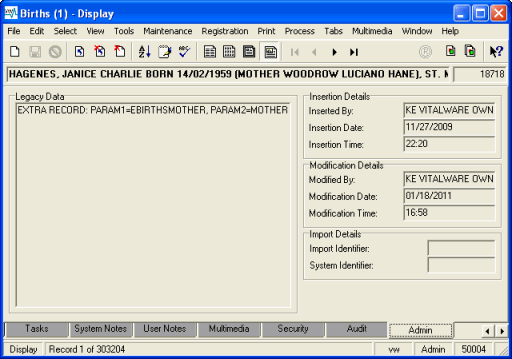
Details on this tab are entered automatically by the System when the record is added and edited. The fields on this tab cannot be modified.
|
Field Group |
Field |
Description |
|---|---|---|
|
Legacy Data |
The original data imported into this |
|
|
Insertion Details |
||
|
Inserted By |
Name of user responsible for the insertion of the record. |
|
|
Insertion Date |
Date of record insertion. |
|
|
Insertion Time |
Time of record insertion. |
|
|
Modification Details |
||
|
Modified By |
Name of user responsible for the most recent modification of the record. |
|
|
Modification Date |
Date of most recent record modification. |
|
|
Modification Time |
Time of most recent record modification. |
|
|
Import Details |
||
|
Import Identifier |
An optional code users can enter when importing records with the Import Tool. |
|
|
System Identifier |
Unique code auto-generated by the System when records are imported using the Import Tool. A System identifier is not added to an existing record that is updated during the import: when the Import Wizard is used, new records get a System identifier, existing records do not. The identifier is constructed from the username, and the date and time (24 hour clock) the import commenced. The format of the System identifier is The System Identifier can be used to locate all records imported in a particular batch. |
Every module in
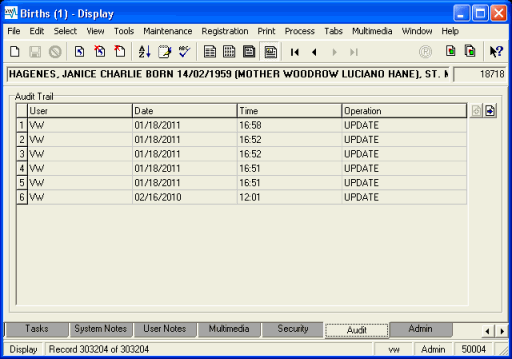
The Communications tab is available in the POS module and registration modules, and is used to record any correspondence related to a POS or registration record. The tab is read-only and new correspondence is added using the Process>Communications menu option:
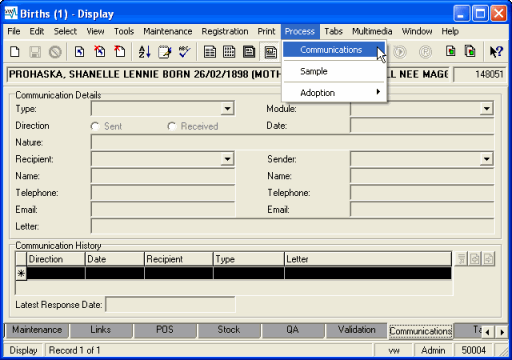
See How to add correspondence to a record for details.
Attaches to Death, Marriage and Divorce registrations for the subject of the current record:
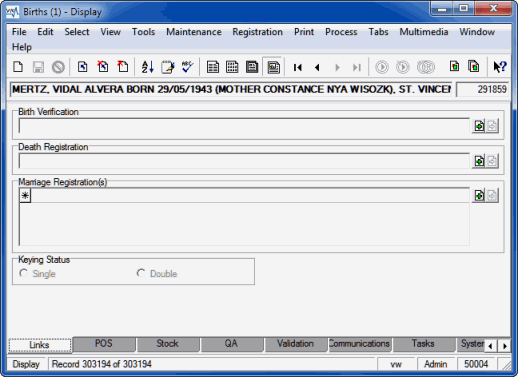
A Maintenance is a change to a record to alter a registered name, add or change details, and correct data. The Maintenance tab records details about any Maintenance applied to the current record:
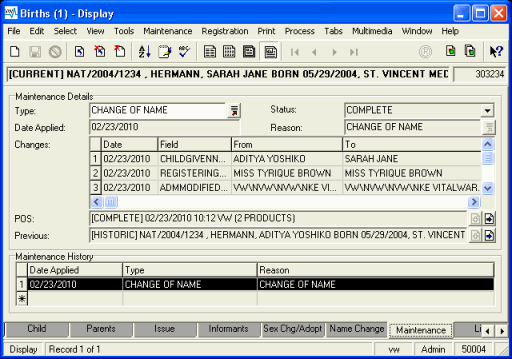
|
Field Group |
Field |
Description |
|
|---|---|---|---|
| Maintenance Details | |||
|
Type |
The type of Maintenance applied, e.g. |
||
|
Status |
Status of the amendment made to the record, e.g. Pending, Complete. |
||
|
Date Applied |
The date the Maintenance was applied. |
||
|
Reason |
Reason for changes to this record. |
||
|
Changes |
|||
|
Date |
Date of the change. |
||
|
Field |
The field affected by the Maintenance. |
||
|
From |
The original value in the field. |
||
|
To |
The changed value. |
||
|
POS |
Links to POS record in which this change was requested. |
||
|
Previous |
Link to the previous record. If there are multiple maintenance records attached to the record the link will be to the record previous to this one. If this is the only Maintenance record, the link will be to the original record. |
||
|
Maintenance History |
A summary of all Maintenances applied to the record. |
||
|
Date Applied |
The date a Maintenance was applied. |
||
|
Type |
The type of Maintenance applies, e.g. |
||
|
Reason |
Reason for the changes to the record. |
||
Many modules include the Multimedia tab.
Multimedia resources added to the Multimedia module can be attached to a record in another module. Attached multimedia resources display on the Multimedia tab for that record:

Tip: It is possible to add multimedia to
See:
The POS tab displays details of any POS transactions related to the current record:

All modules except for Field Level Help include the Security tab:

With Record Level Security it is possible to set permissions for who can view, edit and delete records on a per user and per group basis.
Additional criteria can be specified in the Registry to refine these three standard security privileges. For instance, it is possible to specify that:
- Records that have been
Retired, cannot be viewed by a certain group of users. - Only members of a department can edit and delete that department's records.
It is also possible to search for records based on the Record Level Security permissions assigned to users and groups. If a user or group has been removed from
Details about setting Record Level Security are available in Record Level Security.
Details for System Administrators about Registry settings for Record Level Security are available in
|
Security Tab |
Description | |
|---|---|---|
|
Security |
|
Add / Remove users / groups in order to give / deny them Permissions for this record. |
|
Permissions |
|
Specify whether a user / group has Display, Edit or Delete Permissions to this record. |
|
Department |
|
Select a Department to further fine-tune access permissions. See How to refine Record Level Security by specifying conditional criteria for details. |
|
Access |
|
These values are not entered automatically by |
|
|
Record Status |
Status of the record. The default value is blank, which indicates an active record. A common alternative is |
|
|
Publish on Internet |
Indication if the integrity and security of the data are sufficient for it to be published on the Internet. Options are:
|
|
|
Publish on Intranet |
Indication if the integrity and security of the data are sufficient for it to be published on the Intranet. Options are:
|
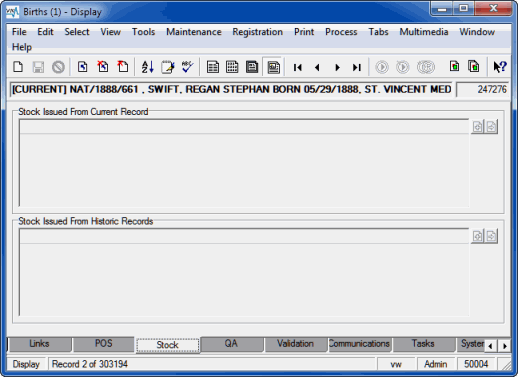
The two fields on this tab reference the Certificates module which stores print information along with the security stock number of the paper on which a certificate was printed.
The maintenance process produces Current and Historic records. When a maintenance is applied, a Pending record becomes Current and the old Current record becomes Historic.
At this point in time no certificates have been produced for the Current record but some may have been for the Historic record(s).
The distinction between the two fields on this tab, Stock Issued From Current Record and Stock Issued From Historic Records is this:
|
Field |
Description |
|---|---|
|
Stock Issued From Current Record |
Lists stock details of all certificates printed for the Current record. |
|
Stock Issued From Historic Records |
List stock details of all certificates printed for any and all Historic versions of the record. |
A Vitalware note can display as:
- A text note on the System Notes or User Notes tab
- An alert message pop-up that displays when a record is opened.
Either a note or an alert can be added to a record automatically by the system or manually by a user.
A system generated note or alert may be generated for a record after it has been entered in the system via a file upload. In this case, the system note or alert may display validation errors in a record identified during the file upload, e.g. awaiting coroner information for a death registration.
A user may add a note or alert on a record in order to notify other staff of a problem or issue with a registration record and issue a warning not to print a certificate.
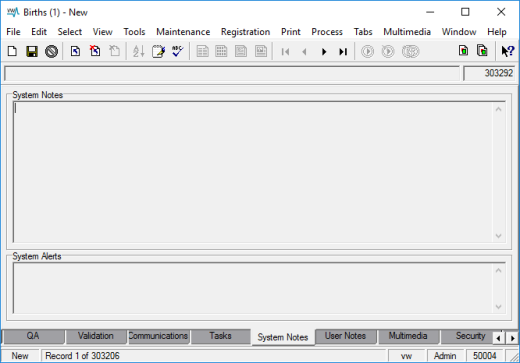
|
Field |
Description |
|---|---|
|
System Notes |
Displays any warnings / alerts about the record (e.g. it is a potential duplicate) generated by the system. |
|
System Alerts |
Used by System Administrators to add alerts that will display whenever the current record is opened. |

|
Field |
Description |
|---|---|
|
User Notes |
For recording any information about the current record that does not belong in other fields in the module. Unlike the Notes tab, any notes entered here are permanent and cannot be deleted. |
|
User Alerts |
For users to add alerts that will display whenever the current record is opened. |
In the record that requires a note:
- On the User Notes tab, click Add Note and type the text into the User Notes box
-OR-
To add an alert to a record, type the text into the User Alerts box:
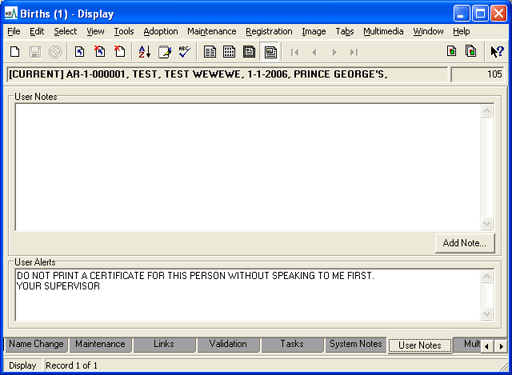
- Save the record.
Whenever the record is opened a message will display:


How to add a task to a record
To add one or more tasks to a record:
- Locate the record requiring a task.
- Select the Tasks tab.
- In the Description: (Task Information) field enter a description of the first task.
- In the Assigned To: (Task Information) field attach the Parties record of the person assigned the task.
- In the Assigned By: (Task Information) field attach the Parties record of the person who assigned the task.
- In the Date: (Commencement) field enter the date the task is to start.
- In the Notify On: (Commencement) field enter a notification date (if required). The person selected at Step 8 will be notified by email on this date that the task is due to commence.
- In the Notify: (Commencement) field attach the Parties record of a person to be notified of the commencement of the task.
- Repeat Step 8 for all people to be notified.
To add another person, select the asterisk (*) in the Notify: (Commencement) list before clicking Attach
 .
. - In the Completion group of fields it is possible to enter a projected completion date, a notification date and to attach the Parties records of those who are to be notified that the task is due to be completed.
Note: These fields can also be used to record the actual completion date; to flag that the task has been completed select the Yes radio button in the Completed: (Completion) field).
- To add another task, click the asterisk (*) in the next line in the Tasks list; the fields on the tab are cleared, ready for the new task details.
- Save the record.
Note: If the tasks are to be repeated regularly, a Task Template can be created and used to save time and effort.
The Validation tab lists instances in which data in the current record does not comply with the validation rules set for the module. While it is possible to save a record with certain invalid data, transgressions are flagged here in case fields need to be modified:


